Tech Tips
How to Allow Pop-up Windows from www.cdc.gov
You or your system administrator may have installed and turned on pop-up blocking software on your computer. While this software typically blocks unwanted pop-up advertisements, it can also block necessary content presented in pop-up windows. In the case of the NHANES web tutorial, it can block the animated demonstrations and viewing the Tutorial Variable list, animations, quiz and homework activities. When many pop-up blockers block a pop-up window, they display a yellow bar with a message like "Pop-up blocked. To see this pop-up or additional options, click here ..." just below the Address field on your browser, as pictured below. This picture is from Microsoft Internet Explorer, but Yahoo and Google's pop-up blocking software are similar.
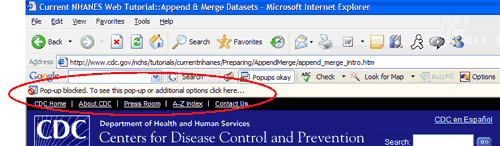
Microsoft Internet Explorer
To allow pop-ups through Internet Explorer's pop-up blocking feature, which came with Windows XP Service Pack 2:
-
Click the yellow bar with the message "Pop-up blocked. To see this pop-up or additional options, click here ..." that appeared on any of the NHANES tutorial pages. A context menu will appear. (See screen shot below.)
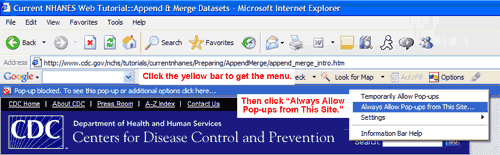
-
Select 'Always Allow Pop-ups from This Site.' A dialog box appears asking "Would you like to allow pop-ups from 'www.cdc.gov'?". (See screenshot below.)
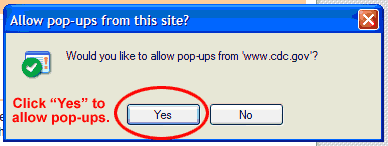
-
Click the Yes button. The page then refreshes - it may appear as if the page 'blinked' - and the yellow bar disappears.
-
You can now click the link that was blocked earlier, and the pop-up window will open.
For more information and detailed instructions on how to use the pop-up blocker, please view the pop-up blocker help available on Microsoft's website - http://www.microsoft.com/windowsxp/using/web/sp2_popupblocker.mspx
Mozilla Firefox
In initial tests, the Mozilla Firefox browser always allowed the tutorial's pop-up windows, regardless of settings. However, if your version of the browser blocks the tutorial pop-up windows, this is what you need to do to allow them.
-
Go to Tools→Options, and then click the Content tab.
-
Click the button labeled "Allowed Sites," next to the line labeled "Block Pop-up Windows."
-
Enter www.cdc.gov in the "Address of Web Site" field. (See screenshot below.)
-
Click the "Allow" button. (See screenshot below.)
-
Click the "Close" button to exit the dialog box. (See screenshot below.)
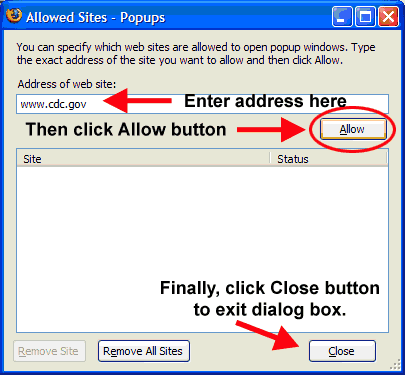
There are additional pop-up blocking software packages available and you may have more than one installed (e.g. XP's pop-up blocker and the Yahoo! Toolbar pop-up blocker). You will need to consult the software's Help section to get help allowing pop-ups from the NHANES web tutorial. Below, are listed some of the more common pop-up blockers and links to their help sections...ions.
Yahoo! Toolbar Pop-up blocker
You have the Yahoo! Toolbar installed if you see a large red Y!
directly under your browser's Address field.
http://help.yahoo.com/help/us/companion/index.html
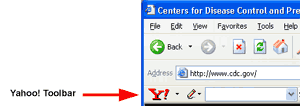
Google Toolbar Pop-up blocker
You have the Google Toolbar installed if you see a the multi-colored
Google logo directly under your browser's Address field.
http://www.google.com/support/toolbar/bin/topic.py?topic=116
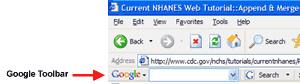
EarthLink Pop-up Blocker
You have the EarthLink Pop-Up blocker if you see EarthLink's logo
and a fist under your browser's address field.
http://www.earthlink.net/software/free/popupblockerhttp://www.earthlink.net/software/free/popupblocker