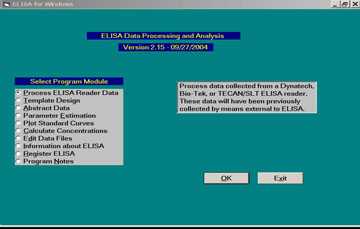Introduction
Note: Although this software and accompanying documentation is dated 2004-2005, it is still valid in 2014. Questions can be sent to CDC-INFO.
ELISA for Windows is a collection of public domain programs prepared for general release to those individuals who typically perform bioassays using a 96-well ELISA plate. This program is flexible and applicable to a wide body of researchers and analysis protocols.
We are pleased to distribute the routines to anyone who requests them with the provision that each investigator will need to spend some time learning the functions of each module to benefit from the whole collection of programs. The authors also request that they be cited as the source for this work when these techniques are incorporated into new or existing software or used in the preparation of published reports. A suggested citation for ELISA for Windows appears at the bottom of the title page of this manual.
The programs are complex and contain many checks to monitor for user errors when responding to screen prompts. However, it is not feasible to make these error checks exhaustive, and it is possible to lock up the program by entering illogical responses to screen prompts or by selecting various options in an incorrect order. Users may guard against these eventualities by exercising care in forming their analysis strategies and responses to various inquiries.
This documentation was prepared as carefully as possible and, hopefully, is complete to the extent that most users will be able to install and use ELISA for Windows with minimal complications. We would appreciate being notified of any additions or modifications which could be made to this manual to clarify the program’s operation.
This documentation was intentionally written to be verbose and, at times, somewhat repetitive. We have attempted to anticipate all problems and questions involved with running the programs. The repetitive nature of this document is meant to facilitate running the different modules without having to leaf back and forth through the manual looking for pertinent information related to the task at hand. It should be noted that we are not able to test every possible combination of options and prompts which the program offers. We also cannot foresee all possible computer configurations, hard disk subdirectory structures, etc. which may cause ELISA for Windows to perform erratically. If any inconsistencies do occur, we would appreciate being notified so that we may be able to rectify any problems. In the long run, we believe that in its present implementation, ELISA for Windows is extremely stable. We would not distribute it otherwise.
ELISA for Windows has been formally validated. The software and all accompanying documentation may be downloaded from the Data Processing and Analysis Software page. In addition to this manual the web site also offers several additional documents for downloading. An Installation Qualification Protocol is available with instructions for downloading and installation of the software. An Operational Qualification Protocol guides users through every module and offers comparison data files so users may check to see if they are operating the software correctly. A Process Qualification Report provides the theoretical background for the analytical methods implemented in the software. The Validation Protocol details the steps taken to validate the software and the Validation Report details the results of the validation process.
Installation
ELISA for Windows is a 32-bit application and will run under current Windows operating systems.
The software and accompanying documentation may be downloaded from the Data Processing and Analysis Software page. Installation instructions are contained in the Installation Qualification Protocol. To confirm the software is installed correctly, an Operational Qualification Protocol may be downloaded. This protocol guides users through every module. Comparison files are included so users may check each processing step.
Standard Curve Formation
ELISA for Windows uses several techniques for estimating standard or calibration curve parameters. Users may employ a parametric model, the four-parameter logistic-log function to form standard curves. In this case, the user may exercise several fitting options when forming standard curves. An iteratively unweighted least squares method and a robust iteratively reweighted least squares technique may be employed. Users may also select between two estimation algorithms, Taylor series-linearization, and Marquardt’s Compromise. These options are described in much more detail in the parameter estimation section of this documentation. Alternatively, a spline fit may be used for those instances where the parametric curves cannot adequately describe the standards. The spline may be selected in the standard curve plotting module or the antibody concentration calculation module. The standard curve line described by the spline fit is programmed to pass through the median value of the replicate optical densities at each dilution along the curve.
Module Output
Numeric output from the various modules is formatted as concisely as possible while retaining the maximum degree of information. In almost all cases, procedure output is designed to span a fixed 80 column line so that results may be viewed on screen as well as directed to a printer. While designing the output format for each of the modules, we endeavored to allocate enough spaces for numeric results which would accommodate most any data processed by the program. If numeric results exceed available space unpredictable results may occur (e.g., 0’s reported instead of real results). This should not be an issue with normal data sets. If it does prove to be a problem, please inform us. Module output is directed to a windowing screen with both vertical and horizontal scroll bars along the right and bottom edges, respectively, of the window. Users may scroll through the output using these scroll bars. Additionally, some windows permit users to position the cursor anywhere within the frame and enter comments from the keyboard. These functions will be described more fully in the pertinent sections of this documentation.
All output may be directed to a file for later retrieval and printing using any word processing program. The output is stored in standard ASCII text format.
Dialog Windows
Dialog windows are used throughout ELISA for Windows and serve as a mechanism for users to input various parameters and select options for module execution. In general, dialog windows are composed of three basic constructs for user input, check boxes, option buttons, and text boxes and appear as:
Check boxes are used to turn any number of user options on [X] and off [ ]. By clicking on the check box with the left mouse button, users are able to select/deselect check box items. Option buttons are arranged in groups and are mutually exclusive. That is, a user may select only one option from a group of options. Also, one option button in a group must be selected. Option buttons are activated (O) by clicking on them with the left mouse button. Text boxes are used for free-field text entry (e.g., titles for reports) or to enter numbers which are used in subsequent calculations (e.g., initial parameter estimates for standard curve estimation). When numbers are required, ELISA for Windows will restrict text entry to just numeric data, beeping if a letter or other nonnumeric character is entered. Text boxes are accessed by clicking anywhere between the square brackets. Data or text are then entered from the keyboard. ELISA for Windows will restrict the selection of some options based on previous user input. An example of this feature may be found in the standard curve plotting module where users may choose from three possible fitting techniques (robust, unweighted least squares, and spline fits). In this circumstance, ELISA for Windows will only allow users to select the spline fit or any other fit chosen in the parameter estimation module for the given standards data file. That is, if the user selected just the robust fit during parameter estimation, he/she will only have access to the spline and robust fit options in the plotting module. The unweighted least squares option will be suppressed.
File Structures
Raw Data
ELISA for Windows is not a program intended to interface with and ELISA reader. ELISA for Windows will process files captured from an ELISA reader using the reader’s or some third-party software. Pre-processing filters are implemented in the ‘Process ELISA Reader Data’ module to translate output captured from a variety of readers to a uniform format which the remaining modules of the program may access.
If the user employs an ELISA reader for which a filter does not exist, ELISA for Windows may still analyze the data as long as the raw data conform to the uniform format which ELISA for Windows expects to process. ? outlines the format for the raw data (.DAT) file required by ELISA for Windows.
Raw data files are named with a .DAT extension such as file.DAT, where file is the root name assigned by the user. The .DAT extension is not required for program execution but will facilitate certain operations in different program modules. It is strongly recommended that users adhere to this convention. One or more comment lines may be placed at the beginning of each plate in the manner displayed in ?. These comment lines are optional. If they are included, the word COMMENT must be capitalized, start in column 1 and be followed by a colon (:). ELISA for Windows detects the end of the comment lines and the beginning of the data by the absence of the character string COMMENT. The data portion is arranged in the standard 8 row, 12 column ELISA plate format. Additional plates may be chained together so that a .DAT file may contain data from several plates. Comment lines are not required as ELISA for Windows simply counts each 8 rows of numbers as one plate. If comment lines are present then the third module, Abstract Data, will place these in a .LBL file. This file will later be used to annotate output from module 4, Parameter Estimation and module 6, Calculate Concentrations.
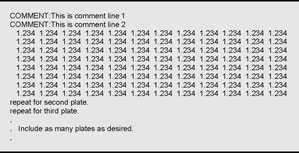
Figure 1. Uniform format for .DAT file required by program ELISA for Windows.
When ELISA for Windows creates .DAT files using the unprocessed data directly captured from any ELISA reader, the program translates all negative and 0.0 optical density measurements to 0.001. When users create the .DAT files, all absorbance values must be greater than or equal to 0.001. This is a requirement for the successful execution of many of the subsequent modules in the program.
File and Subdirectory Naming Conventions
ELISA for Windows creates several files some of which are transitory in nature. This is to say they are rewritten with new information each time the program is executed. Some of these files are meant for internal use by the program and are of little interest to the user other than to recognize their existence. Other files contain some forms of output which are generated automatically each time certain modules within ELISA for Windows are executed.
A second form of file with defined extensions is created during the data processing and analysis stages of ELISA for Windows. In this situation, the user is prompted for a root file name (name without an extension), and the program will automatically generate the necessary formatted file with a defined extension. Figure 2 outlines these different types of files. Each file or file type will be discussed in the appropriate section of this documentation.
Each of the different data file types, file.DAT, file.STD, file.UNK, file.QC, file.LBL, and file.CFT, where file is a joint file name created by the user and ELISA for Windows, must reside in the same subdirectory of the local hard disk drive or on the same diskette. These files are used in a linked fashion during data processing and analysis and are treated as a unified group. If the file group is split into two or more subdirectories, ELISA for Windows will not be able to locate all of them and the program will continue with unpredictable results.
Data and program files should not be stored in subdirectory with names that include an extension. The period (.) in a subdirectory name that includes an extension will adversely affect the parts of the program that automatically add predefined extensions to root file names. This will ultimately lead to a program execution error.
File Types
All files created by ELISA for Windows are ASCII text files which may be viewed using any DOS or Windows text editor. These files may additionally be used as data for input into other programs. The one exception to this is the coefficient files with the .CFT extension. The coefficient files are so-called “random-access” files and are stored in a compressed or packed format. These files may only be read reliably by ELISA for Windows
Archiving Files
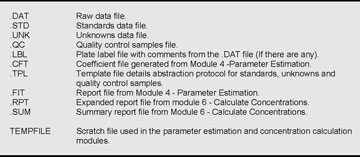
Figure 2. File types used by program ELISA for Windows.
Outdated files should be archived periodically. When a particular file is archived, all files with the same root name should be archived as well. This will keep the linked files together in one group. That is, if it is desired to archive a series of .DAT files, the associated .STD, .UNK, .QC, .LBL, and .CFT files should be archived as well to keep the file groups intact. ELISA for Windows will not operate correctly unless the entire group of files are contained in the same subdirectory.
Program Execution
ELISA for Windows is initiated by double-clicking the ELISA Windows icon. The opening menu, as shown in Figure 3, will appear. The version number and date may differ from that in the figure.
The opening menu consists of a list of options corresponding to program modules. Single clicking each program module option will display the descriptive text in the box to the right. Double clicking the module option will select it and execute the program module. The remainder of this documentation will deal with each of these modules in detail.
- Page last reviewed: September 4, 2013
- Page last updated: September 21, 2005
- Content source:


 ShareCompartir
ShareCompartir