Epi Info™ User Guide - Companion for Android
Epi Info™ User Guide
Collecting & Analyzing Data on an Android Device
Copy Form to Mobile Device
From the Epi Info™ main menu, click Create Forms or select Tools > Create Forms from the navigation menu. Open the desired project form or create a new form to transfer to the mobile device. (See Form Designer).
- Connect the mobile device to your computer via a USB cable. Ensure that the PC recognizes the mobile device in disk drive or media device mode before proceeding to the next step.
- From the Form Designer menu, select Copy Form to Android Device.
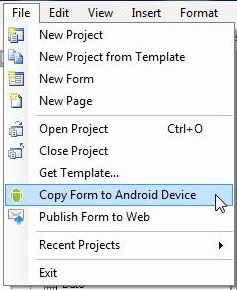
Figure 6.3: Copy Form to Android Device
The form automatically transfers to the device and is ready for use.
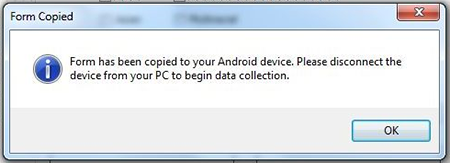
Figure 6.4: Form Copied
When a form is uploaded to a mobile device to replace an existing one of the same name, an error may occur indicating that fields no longer match.
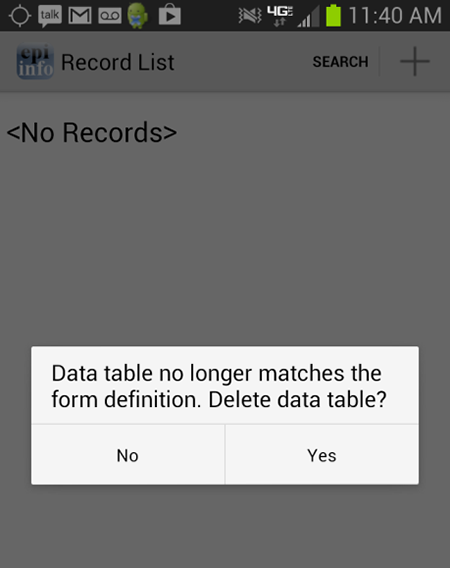
Figure 6.5: Data Table Error Message
Select Yes to delete the data table and continue data collection.
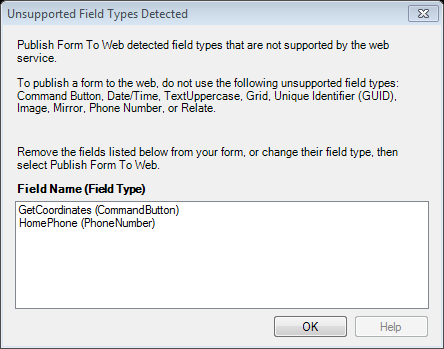
Figure 6.6: Unsupported Field Types error message
To meet publishing requirements, the non-supported fields must be deleted or the field type must be changed. Before deleting a field, be aware that any data associated with that field will be deleted as well. The data removal is automatic and irreversible. Consider backing up all data prior to deleting a field. Alternatively, use the “Change To” option to change the field to a supported field type. This action can only be performed if a data table is not associated with the form.
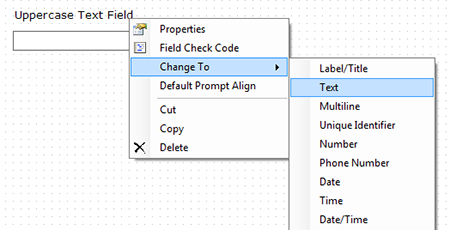
Figure 6.7: Fields Change To function
NOTE: If you are unable to copy the form into your device because the device is not recognized by Epi Info 7, you could copy the form into your device by creating a template of your form. In order to create a form template, please review the Form Designer chapter of the User’s Manual. Once the form template is created, you can simply copy the form template file (which will have an .XML file extension) into your device or email the form template to yourself or others. Once the file has been copied to your device, it would be recognized by the Companion for Android application and you will be able to begin data collection.
- Page last reviewed: June 27, 2017
- Page last updated: June 27, 2017
- Content source:


 ShareCompartir
ShareCompartir