Epi Info™ User Guide
Check Code: Customizing the Data Entry Process
Navigate the Check Code Program Editor
The Check Code Editor window contains four sections:
- Choose Field Block for Action
- Add Command to Field Block
- Program Editor
- Messages
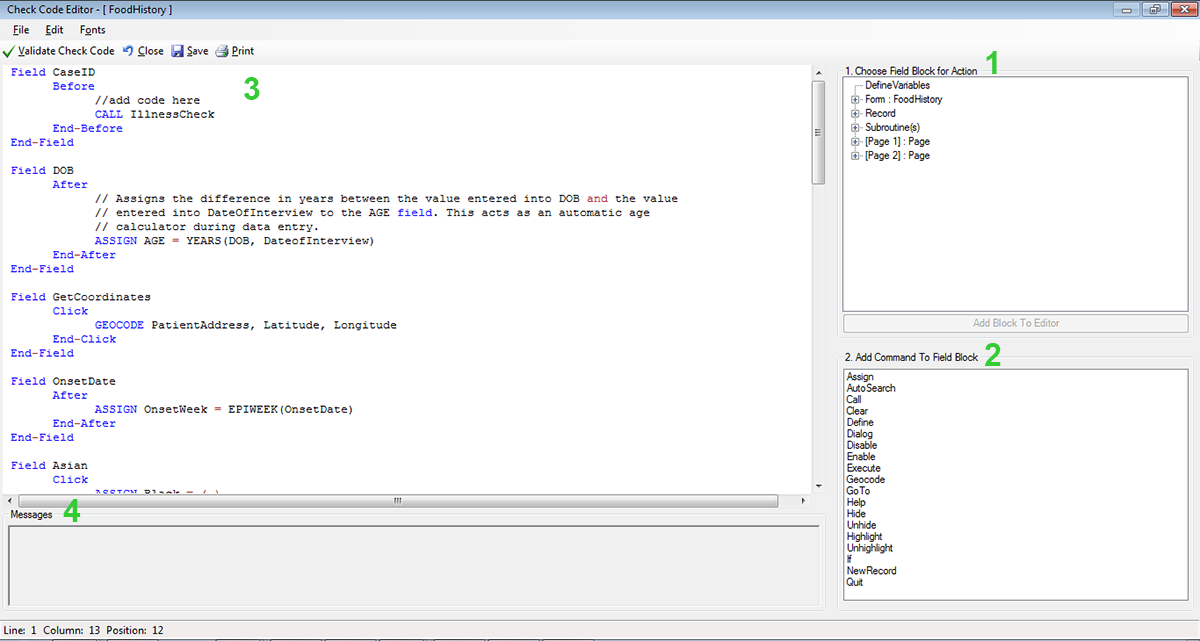
Figure 3.3: Check Code Program Editor
- The Choose Field Block for Action tree allows you to select fields and sets when the actions designated by the Check Commands occur during data entry.
- The Add Command to Field Block window displays all the available check commands used in the Form Designer program.
- The Program Editor window displays the code generated by the commands created from the Choose Field Block for Action or Add Command to Field Block window. Code can also be typed and saved directly into the Program Editor.
- The Message window alerts you of any check command problems.
There are several options on the toolbar at the top left that allow you to save, edit, validate and change the font of your program editor. You can close the Check Code Editor and return to your form by clicking on the red X button at the top right of your screen, clicking on the Close button, or by pressing the F10 key.
- Page last reviewed: June 30, 2016
- Page last updated: June 30, 2016
- Content source:


 ShareCompartir
ShareCompartir