Comparison Report
The Comparison Report allows you to select locations and compare data between the locations for the most current year’s data.
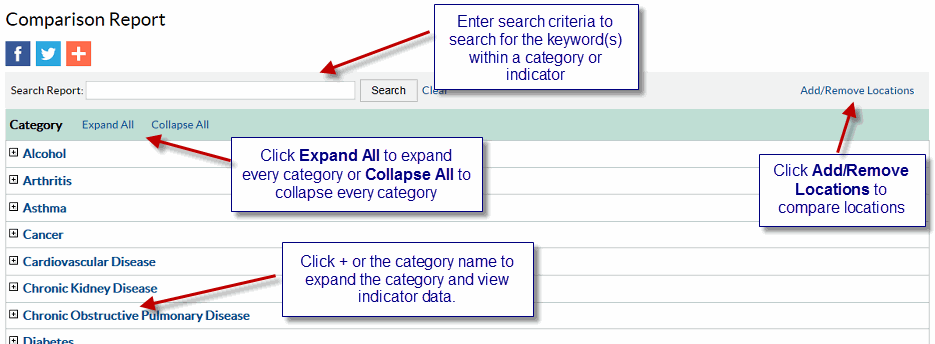
Running a search
You can search for a term or string within all categories and indicators.
To run a search:
- Enter the search criteria, e.g. cancer in the Search Report field.
- Click Search. The system searches within all indicators and categories and returns the results. The system expands the category in which a search term is found. The data displayed in the result defaults to the US. To view data for additional locations, click the Add/Remove Locations link to add or remove a location from your search.
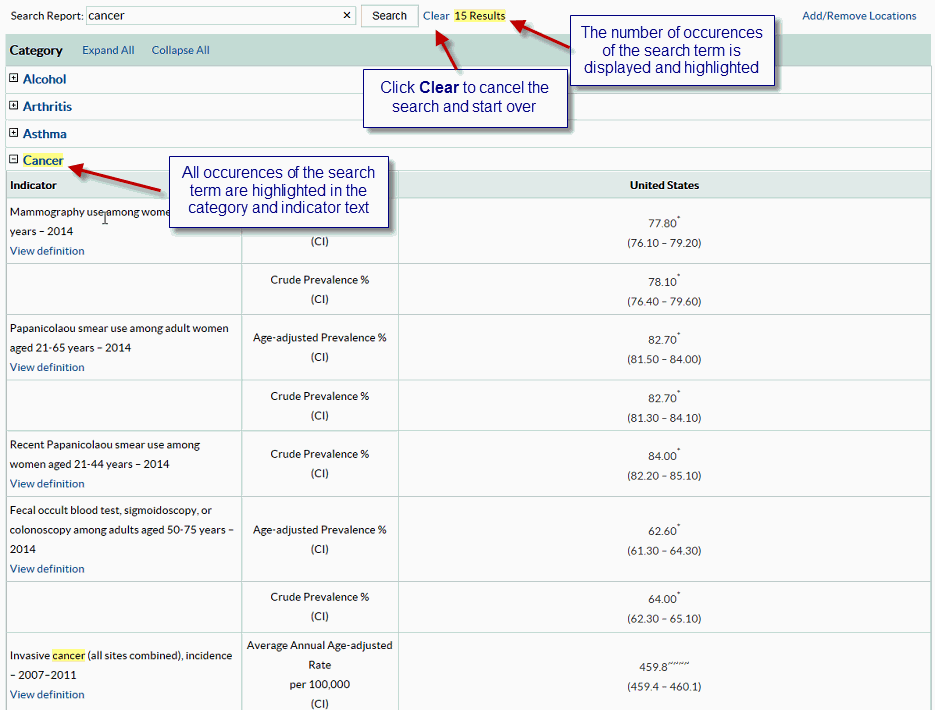
Adding and removing a location
You can select the locations that you want to add or remove from the list to be compared.
To add and remove locations to be compared:
- Click the Add/Remove Locations link. The system displays the Compare Locations pop-up window.You can select up to 4 locations to compare.
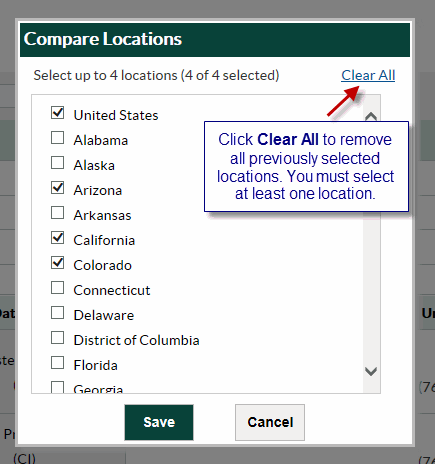
- Add or remove locations.
- Click Save. The system saves the selections and displays the Comparison Report based on the selected locations.
- Click the + sign next to a category to view the data for the selected locations and compare them.
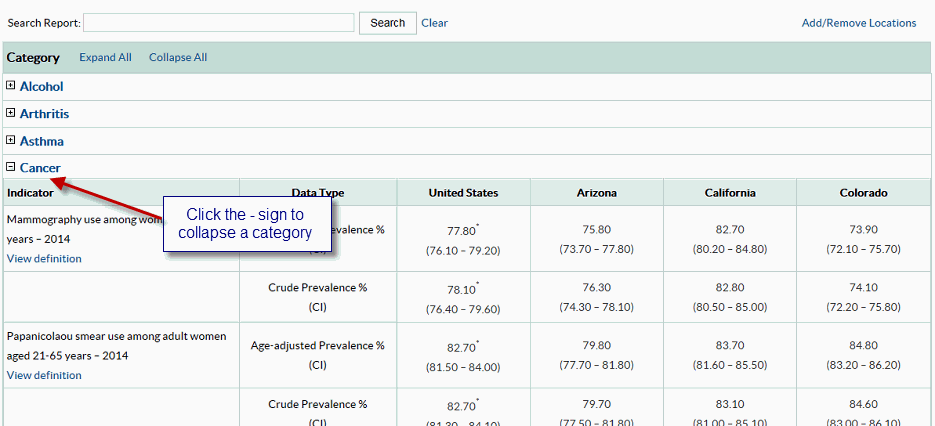
Footnotes/Data Source
The Footnotes and Data Source section at the bottom of the data display area provides more information for the content displayed in the panel. This section explains the symbols displayed on the page, and lists the data source. To hide this section, click the Hide Footnotes link, to display it again, click the Show Footnotes link.
Measure Definitions
The Measure Definitions section provides a description for the measures that are used on the page.
Suggested Citation
The Suggested Citation section provides reference information for the information displayed on the page.
Related Links
The Related Links section contains links to other sites on the Web. When you click these links, the system takes you to the related sites. These sites are not contained within the Chronic Disease Indicators system.
- Page last reviewed: May 27, 2016
- Page last updated: May 27, 2016
- Content source:


 ShareCompartir
ShareCompartir