Explore CDI Data by Indicator
The Explore by Indicator page allows you to view one indicator across all available locations. You can use the View By field to further stratify data. To begin, select a Category and click GO. By default, the system displays the indicator data in map format. You can then choose to view the data in chart or table format.
Viewing a map
After selecting a category, a color-coded map displays the indicator data. A legend explaining the colors is displayed to the right of the map.
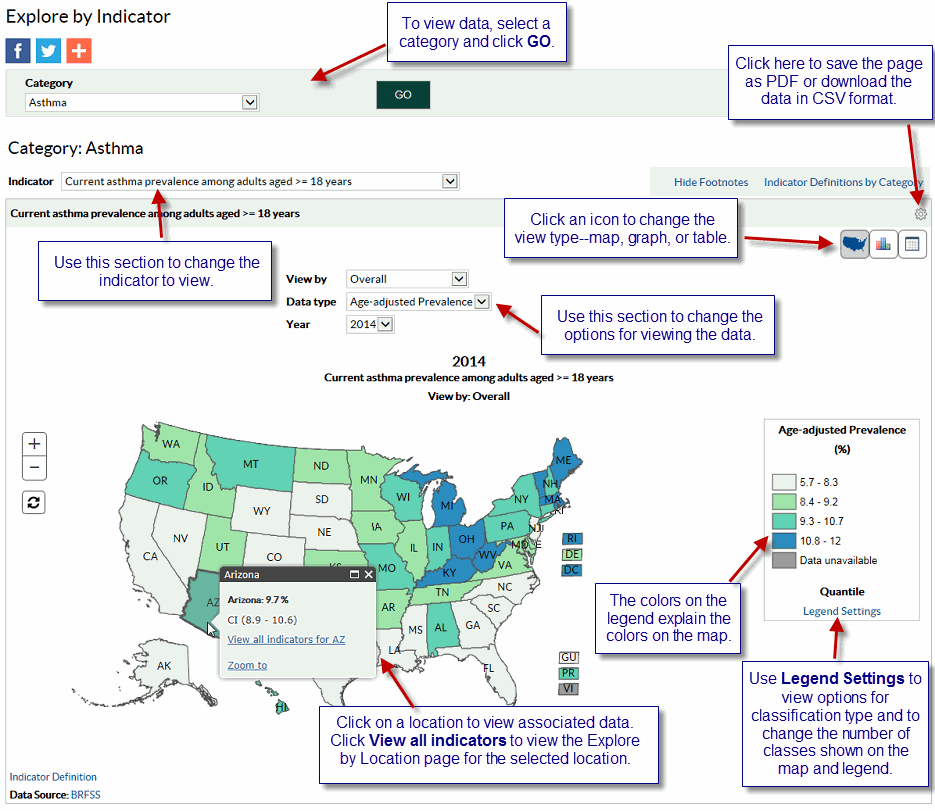
Viewing a chart
You can view data in a bar chart format by clicking the Chart icon next to the Map icon.
Note: If a location does not have data for a particular indicator, the location is not displayed in the chart.
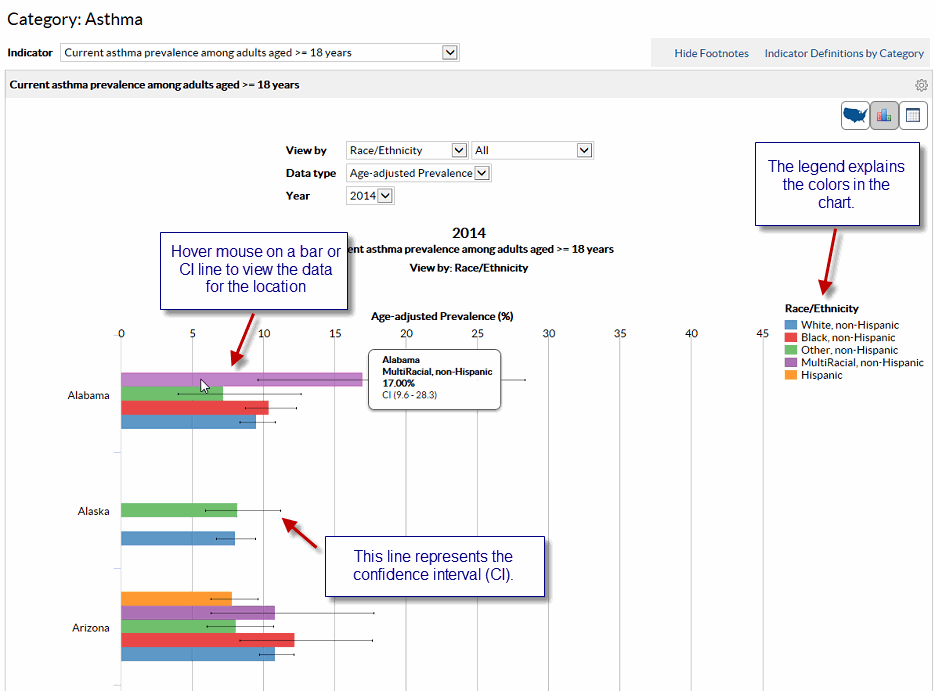
Viewing data in table format
You can view data in table format by clicking the Table icon next to the Chart icon.
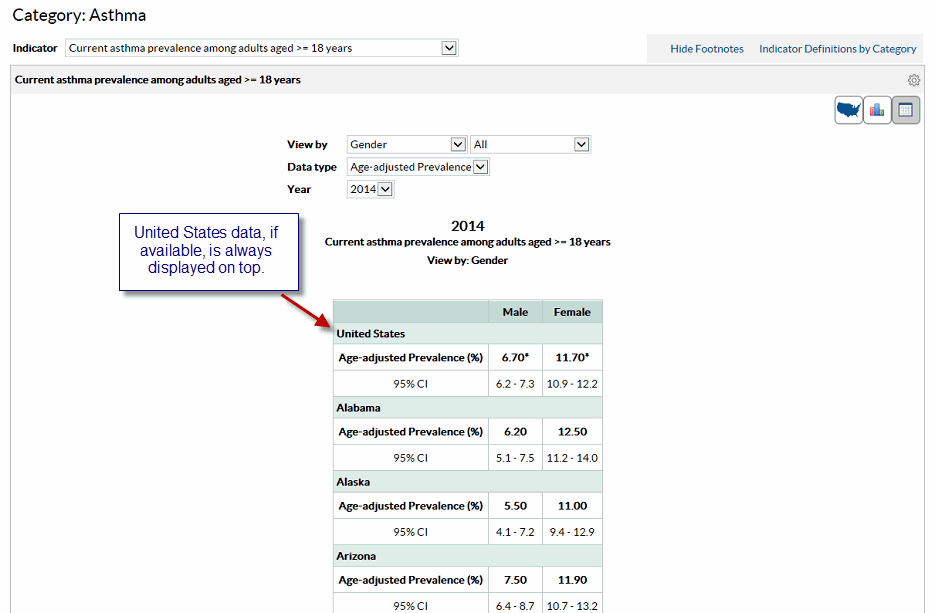
Footnotes/Data Source
The Footnotes and Data Source section at the bottom of the data display area provides more information for the content displayed in the panel. This section explains the symbols displayed on the page, and lists the data source. To hide this section, click the Hide Footnotes link, to display it again, click the Show Footnotes link.
Measure Definitions
The Measure Definitions section provides a description for the measures that are used on the page.
Suggested Citation
The Suggested Citation section provides reference information for the information displayed on the page.
Related Links
The Related Links section contains links to other sites on the Web. When you click these links, the system takes you to the related sites. These sites are not contained within the Chronic Disease Indicators system.
- Page last reviewed: May 27, 2016
- Page last updated: May 27, 2016
- Content source:


 ShareCompartir
ShareCompartir