How do I interact with the table?
Filtering
Step 1: After creating your custom report, select the filter button in the analyzer toolbar.

Step 2: After selecting the Filter button, filtering options will appear beneath the button.
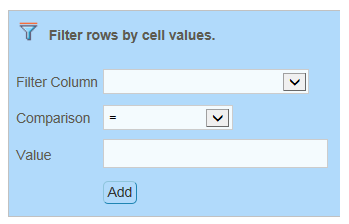
Step 3: In “Filter Column” select the column which you would like to filter.
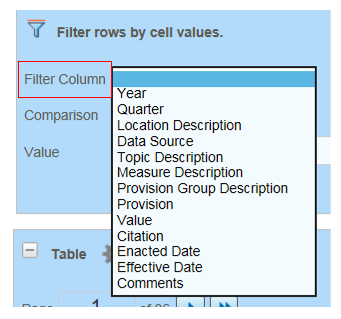
Step 4: For “Comparison” select how you would like to filter the selected column.
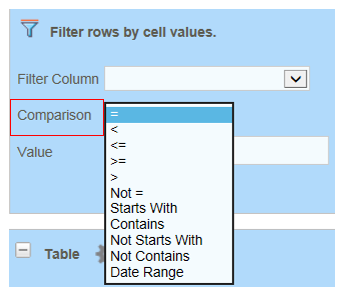
Step 5: Indicate the value which you would like to filter in the “Value” area.
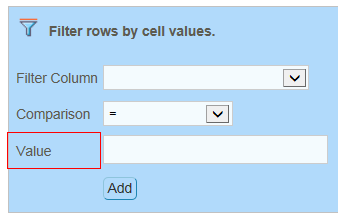
Step 6: Click Add to apply the filter.
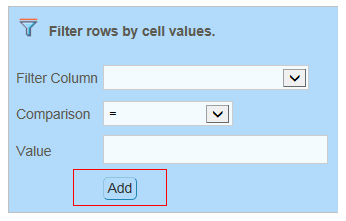
Grouping
Step 1: After creating your custom report, select the gear icon next to the word Table.
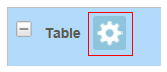
Step 2: Select the word “Group” between “Sort” and “Aggregate”.
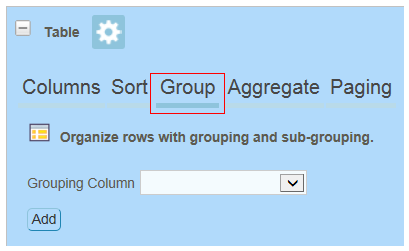
Step 3: In the drop down menu next to Grouping Column, select which column you would like to group.
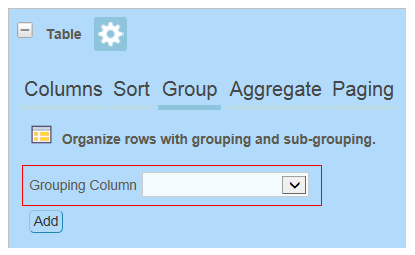
Step 4: After selecting which column you’d like to group, select the “Add” button.
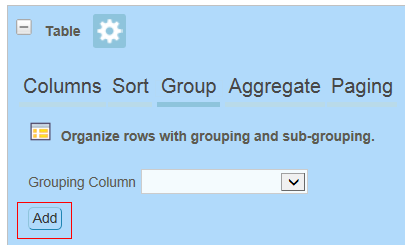
- Page last reviewed: June 23, 2015
- Page last updated: June 23, 2015
- Content source:


 ShareCompartir
ShareCompartir